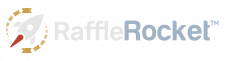Enabling Location Services
Follow these steps to turn on location services from your device
Why does Raffle Rocket say I'm in a different location, and what can I do?
To purchase raffle tickets, you must be physically located in the province or state where the raffle is being held. If you are in the same location as the raffle but receive an error message stating otherwise, the location of your IP address may be the cause.
A few common reasons for this could be:
- Using a VPN: if you use a VPN, your IP address can appear from a location other than the one you are physically in. Try turning off the VPN before attempting to repurchase raffle tickets.
- Accessing from a Proxy Server: many companies use proxy servers as a way to filter content and protect employees while accessing the internet. If you are accessing the raffle from a device that is connected to your company’s internet, Raffle Rocket could be getting blocked. If you are on a mobile device, try turning off Wi-Fi and using cellular data before attempting to repurchase raffle tickets. If you are on a desktop, you will need to use a different device that can use cellular data or one that isn’t connected to your company’s internet.
- ISP Network Configuration: ISPs may have network infrastructure that assigns IP addresses from different geographic locations for technical or routing reasons.
To prevent this from happening, enable Location Services on your device. To do this while using Google Chrome Browsers, Microsoft Edge Browsers, and iOS or Android Browsers, please refer to the steps below:
Enable Location Services on Google Chrome Browsers:
- At the top left of your browser’s web address, click on the Padlock icon
- Near the bottom, select Site Settings
- Under Permissions, make sure Location is set to Allow
Enable Location Services on Microsoft Edge Browsers:
- At the top right of your browser, and next to your Profile icon, click on the three horizontal dots
- Near the bottom, select Settings option
- From the side menu, select Cookies and site permissions
- Under All permissions, make sure Location is set to Allow
Enable Location Services on iOS Browsers:
- At the top left of your browser’s web address, tap on the AA icon
- From the dropdown menu, tap on Website Settings
- Located near the bottom, tap on Location
- From the list of options, tap on Allow
For Android devices, the version of your device will determine how you can update your Location Settings. Please refer to this support guide for specific instructions based on your device’s version.