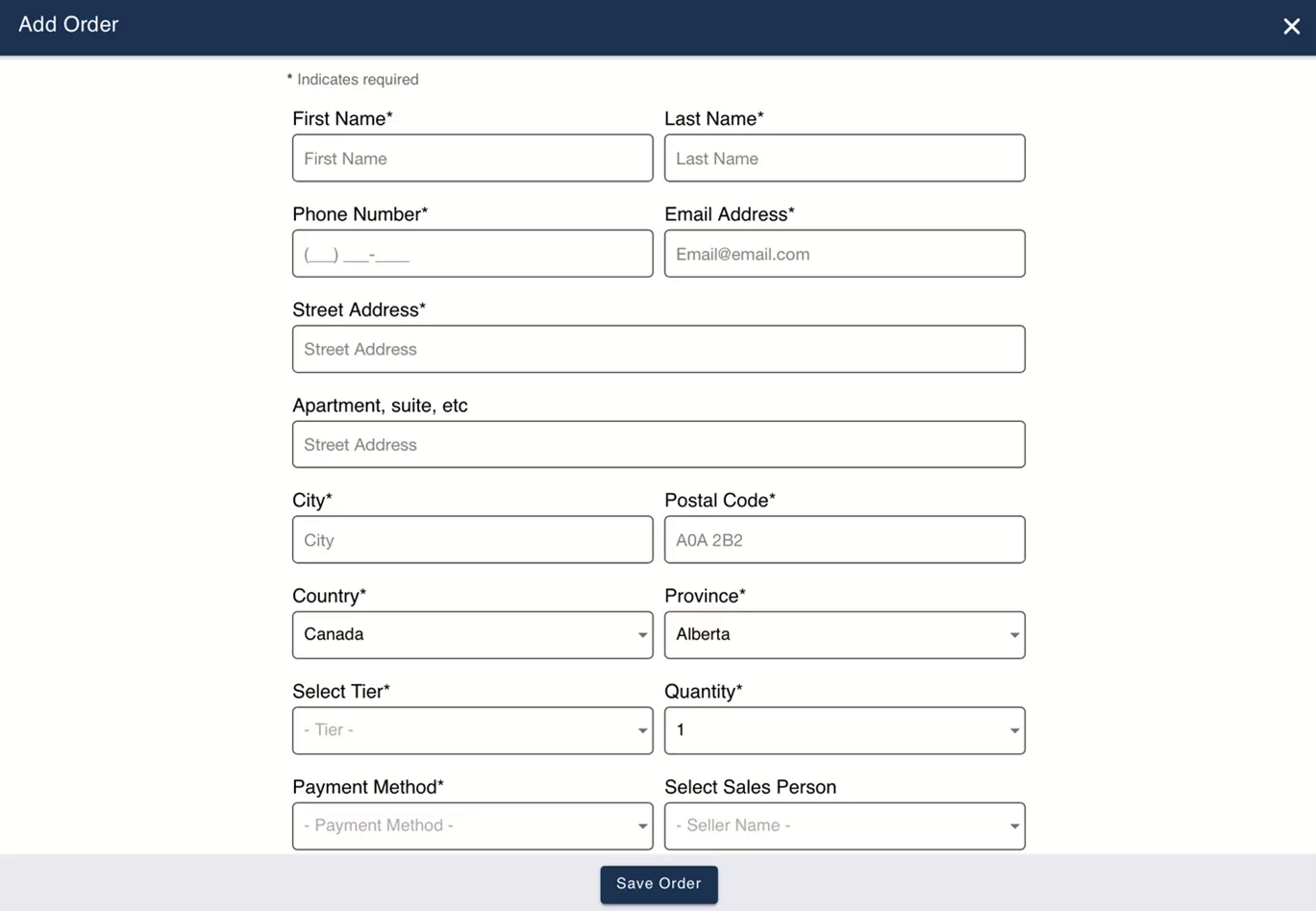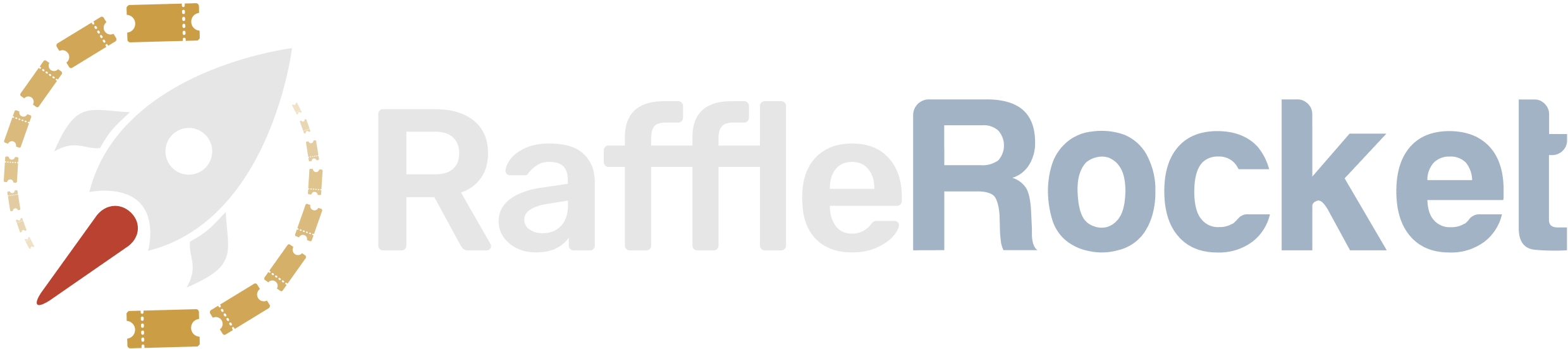Setting Up a ‘No Purchase Necessary’ Ticket Tier
Some jurisdictions (like Florida) require organizations to offer a “No Purchase Necessary” ticket tier in their raffles. We have outlined the steps below for how you can set this up.
1. Create a $0 ticket tier
Navigate to the Tickets tab and configure the settings as follows:
- # of Tickets/Unit: The number of tickets issued per entry (typically set to 1 for $0 entries)
- Unit Price: $0
- Units Available: This can be set to any amount. We recommend you set this to a high amount to ensure every participant has access to enter (this option cannot be sold out)
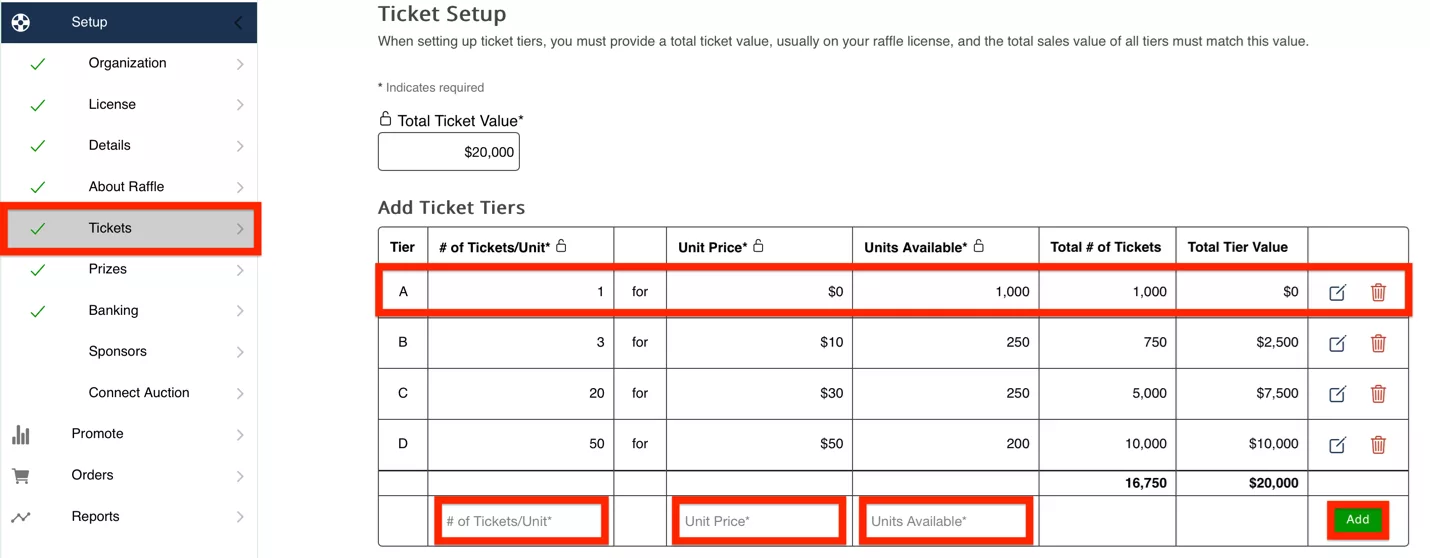
2. Outline the Entry Process in Your ‘Raffle Rules’
Since this ticket tier won’t appear on your raffle page along with your other tiers, you will need to think about how you want participants to contact you for entry. Navigate to the About Raffle tab and click on Raffle Rules to clearly state how participants can request a $0 ticket. Common methods include:
- Mail-in Entry: Participants send their details by mail to receive a ticket.
- Email Entry: Participants email their details to receive a ticket.
Each participant must provide the following information:
- First Name
- Last Name
- Phone Number
- Email Address
- Mailing Address (Street, City, Postal/ZIP Code, Country)

3. Manually Issue No-Purchase Tickets
Once an entry is received, manually issue the ticket by navigating to the Orders tab, then click on the Add Offline Order option. Enter in the details provided by the purchaser, then click Save Order.
The participant will then receive their $0 ticket via email.