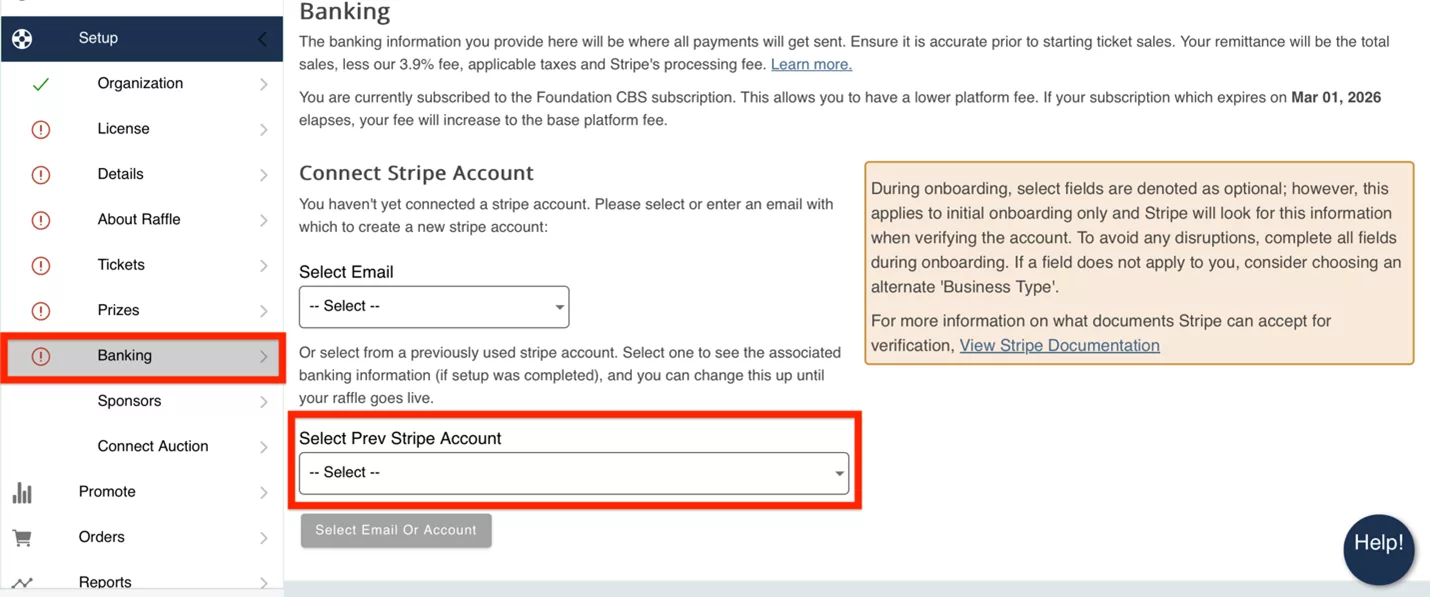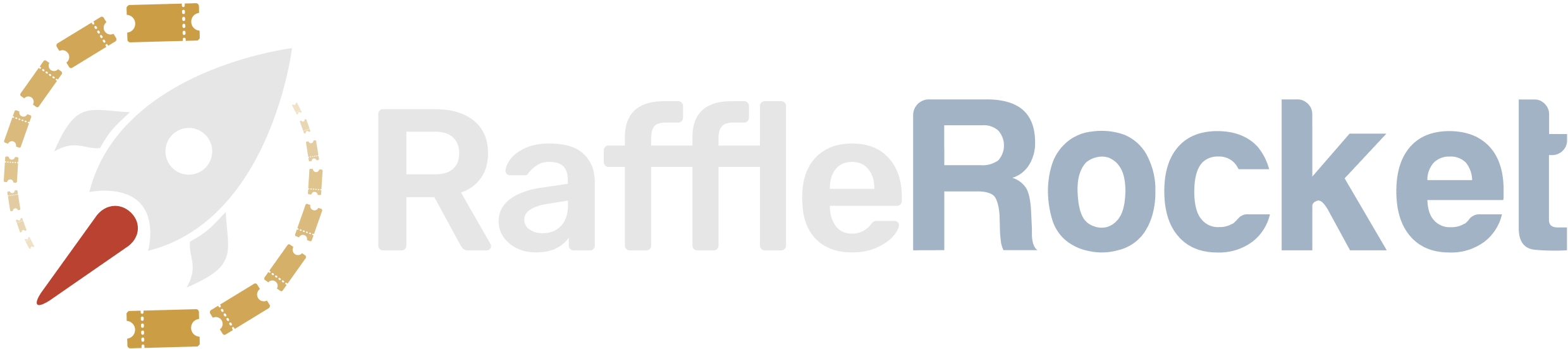Set Up Your Banking Information
Follow these steps to set up your banking information in Raffle Rocket.
Stripe Connect Banking
Raffle Rocket collects payments from ticket purchasers using a third party payment processor, Stripe.
Stripe Connect is the fastest and easiest way to integrate payments into your raffle. With it, you can:
- Accept payment by credit card online
- Connect a bank account to receive automatic payouts
- Comply with all PCI and privacy laws
- Reuse the same account for all subsequent raffles (see below for more detail)
To get set up with Stripe Connect, navigate to the Banking tab within your Raffle Rocket dashboard. If this is your first time using Stripe Connect, select the Enter New Email option from the Select Email field. Provide the email you wish to use in the Other Email field to continue.
Stripe will then ask for additional details, such as:
- Mobile Phone number
- Verification Code that is texted to your phone
- Country
- Type of Business:
- Individual or Sole Proprietorship
- Company
- Nonprofit Organization
Please keep in mind that required fields may vary depending on your country.
- Your Legal Name
- Date of Birth
- Home Address
- Phone Number
- ID Verification
- Upload an image of government issued ID
- Select your Industry
- Provide Website *If you have no website, you can share your auction or a social media link instead.
Select a Bank Account for Payouts
- Enter your bank account information (must be a checking account)
Finally, review your details and Submit.
Raffle Rocket does not collect any of this information. Everything provided above is stored securely with Stripe.
Please keep in mind that required fields may vary depending on your country.
- Legal Business Name
- Employer Identification Number (only applicable to organization in the USA)
- Optional – Doing Business As
- Registered Business Address
- Business Phone Number
- Select your Industry
- Provide your Business Website Link. If no website, you can share a business social media profile or link to your raffle.
- Click Continue
Verify you represent the business: This form must be filled out by someone with significant control and management of your business. If that’s not you, make sure to ask the right person to continue.
- Legal Name of Person
- Email Address
- Job Title
- Date of Birth
- Home Address
- Phone Number
- Last 4 digits of Social Security Number/Social Insurance Number: The last 4 digits of your SSN/SIN are only used to verify your identity—Stripe does not conduct a credit check.
- Optional – Upload an ID document instead of SSN/SIN
- Check if you own 25% or more of the company
- If yes – check if you are the only person who owns 25% or more of the company (Yes or No)
- Check if you are a member of the governing board of the company.
- If yes – check if your are the only person on the governing board.
- Click Continue
- If another owner also owns 25% or more of the company, please add them as an additional owner.
- Click Continue
- If there are other board of directors, list them.
- Click Continue
Select a Bank Account for Payouts
- Enter your bank account information (must be a checking account)
Finally, review your details and Submit when ready.
Notice for corporations in Canada
You are required to verify business and directors’ information in order to accept payments and receive payouts.
Provided your business is in scope based on your Type of business selection, Stripe will check the business name, business address, and director information you have submitted on your account against the information available with the provincial and/or federal registries. This means that we will check your:
- Company Name, as it appears on the registry
- Company Address, as it appears on the registry
- The Number of Directors listed on the registry
- The Name for each director on the registry
Due to these additional requirements, please ensure you have submitted all the necessary documents required by Stripe your raffle goes live.
For more information, please read Stripe’s article on Company Beneficial Ownership and Director Requirement.
Raffle Rocket does not collect any of this information. Everything provided above is stored securely with Stripe.
Please keep in mind that required fields may vary depending on your country.
- Legal Business Name
- Employer Identification Number (only applicable to organization in the USA)
- Optional – Doing Business As
- Registered Business Address
- Business Phone Number
- Select your Industry
- Provide your Business Website Link. If no website, you can share a business social media profile or link to your raffle.
- Click Continue
Verify you represent the business: This form must be filled out by someone with significant control and management of your business. If that’s not you, make sure to ask the right person to continue.
- Legal Name of Person
- Email Address
- Job Title
- Date of Birth
- Home Address
- Phone Number
- Last 4 digits of Social Security Number/Social Insurance Number: The last 4 digits of your SSN/SIN are only used to verify your identity—Stripe does not conduct a credit check.
- Optional – Upload an ID document instead of SSN/SIN
- Click Continue
Select a Bank Account for Payouts
- Enter your bank account information (must be a checking account)
Finally, review your details and Submit when ready.
Notice for registered charities and non profits in Canada
You are required to verify business and directors’ information in order to accept payments and receive payouts.
Provided your business is in scope based on your Type of business selection, Stripe will check the business name, business address, and director information you have submitted on your account against the information available with the provincial and/or federal registries. This means that we will check your:
- Company Name, as it appears on the registry
- Company Address, as it appears on the registry
- The Number of Directors listed on the registry
- The Name for each director on the registry
Due to these additional requirements, please ensure you have submitted all the necessary documents required by Stripe your raffle goes live.
For more information, please read Stripe’s article on Company Beneficial Ownership and Director Requirement.
Raffle Rocket does not collect any of this information. Everything provided above is stored securely with Stripe.
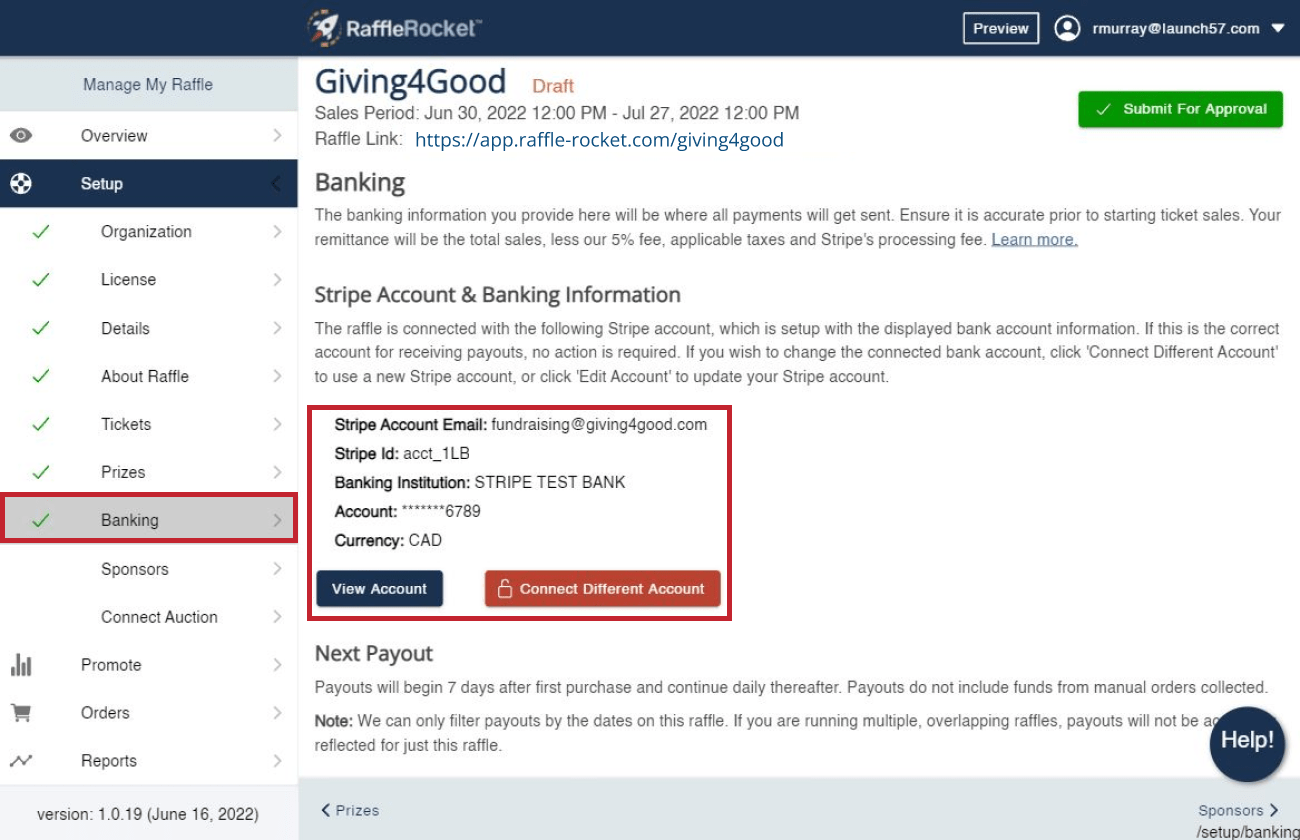
How Payouts Work
Raffle payouts will begin to arrive in your bank account 7 days after your first ticket sale. This processing period is Stripe’s requirement to help cover any potential refunds. After the initial 7 days, payouts will be made daily.
The purchaser pays a set amount for the tickets. From that amount, the following is deducted automatically:
- Stripe’s processing fee
- Raffle Rocket’s platform fee (with tax deducted for Canadian users only)
The remaining balance owing to you is deposited directly into your connected bank account after the initial 7 day processing period.
At the end of your raffle, you can export a PDF receipt from your profile that will outline the exact amount you paid to Raffle Rocket and how much was tax to provide to your accountant. No further payment to Raffle Rocket is required.
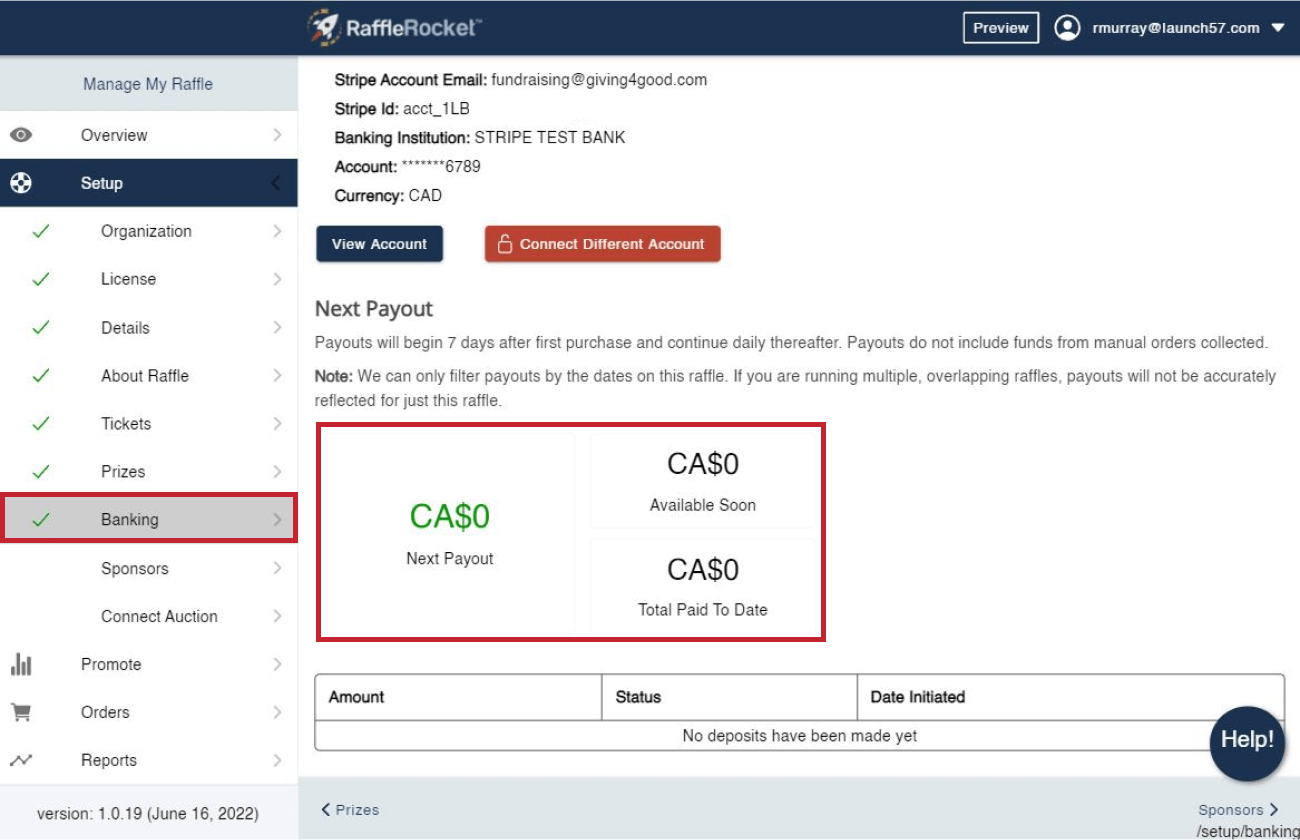
Statement Descriptor
When setting up your Stripe Connect account, you will have the ability to enter a Statement Descriptor. For ticket purchasers, this description will appear on their credit card statement.
To reduce the chance of your ticket purchasers disputing charges, make sure your Statement Descriptor explains where the charge came from (for example, use the name of your raffle as the statement descriptor).
Additional Information
Onboarding your Stripe Connect account requires collecting certain information for each account (which Stripe verifies). As part of the Know Your Customer (KYC) obligations, Stripe is required to verify the information provided during onboarding. If Stripe is unable to verify the account information, they will request additional information from you.
Closely monitor your email and Stripe dashboard for any additional verification required by Stripe. For more information on what documents Stripe can accept for verification of identity, address, and legal entity, please visit Stripe’s Acceptable Verification Documents.
If you are a corporation, registered charity, or non profit in Canada, you will be required to verify business and directors’ information in order to accept payments and receive payouts.
How do winners receive their prize?
It is the responsibility of the raffle administrator to ensure the winner receives their prize, as Raffle Rocket does not distribute earnings. Prize collection details can be specified during setup under the About Raffle tab and within the Prize Claim Instructions section—these instructions will be automatically emailed to the winner.
Reusing the Same Stripe Connect Account for Subsequent Raffles
Once you’ve set up Stripe Connect for your first raffle in Raffle Rocket, you can reuse the same account for all future raffles. To do this, follow these steps:
- Ensure you are logged into the same account you used for your initial raffle.
- Navigate to the Banking tab and select your previously used Stripe Connect account from the Select Previous Stripe Account dropdown menu.