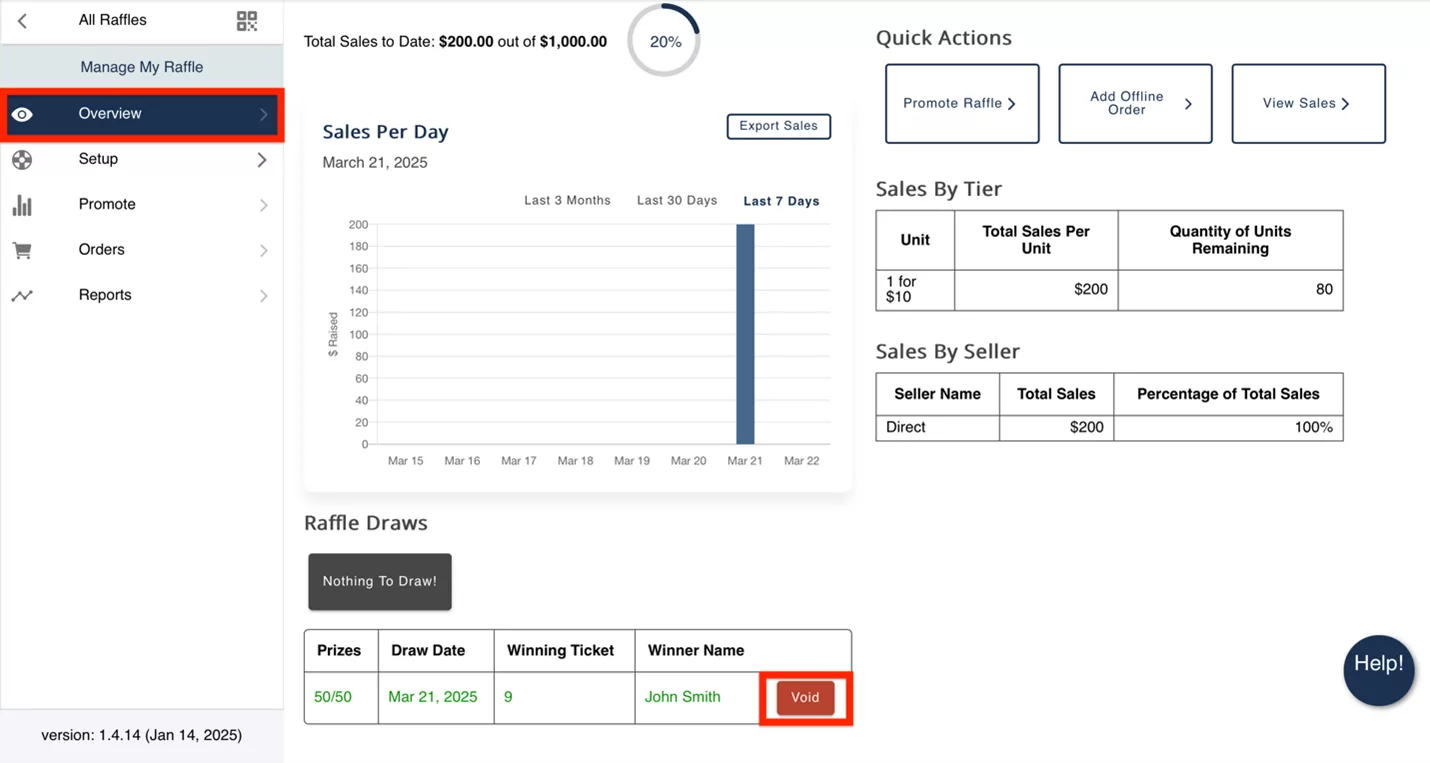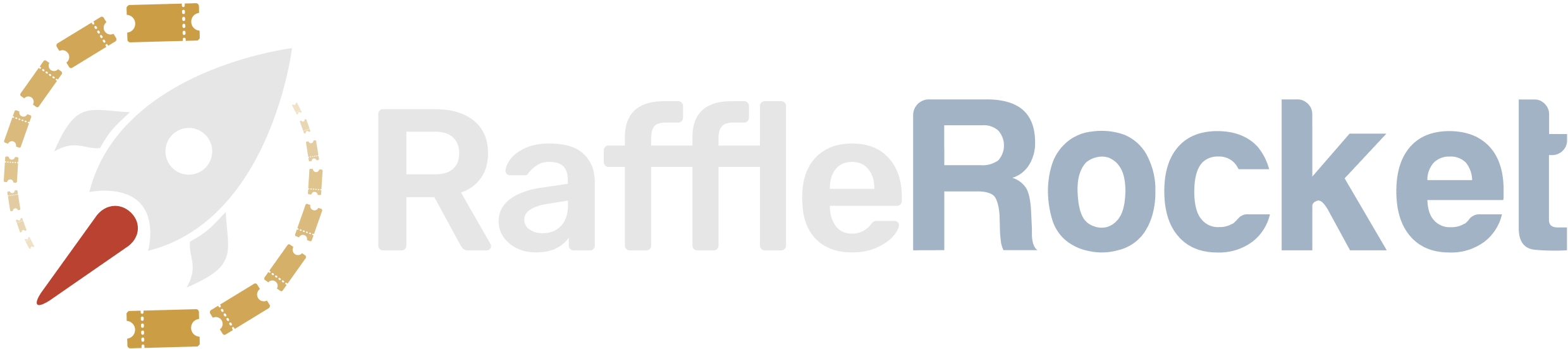Drawing Your Raffle Winners Offline
Follow these steps to draw winners for an Offline Draw.
Raffle Rocket offers two types of winner selection: Online Draw (system-generated) and Offline Draw (manual selection). This guide covers the Offline Draw, where winners are randomly selected by the raffle admin outside of the system either via a drum or an external number picker (see below for more details).
To draw the raffle winner(s), in your raffle dashboard, go to the navigation pane on the left side of your screen. Select Overview.
Raffle Draws
The prizes table will display a row for each of your raffle prizes.
If the draw time has passed, the prize will have a green Draw button available.
If the draw time has not been reached, this button will be grey and disabled until it’s time to draw.
Select Draw to initiate the drawing process.
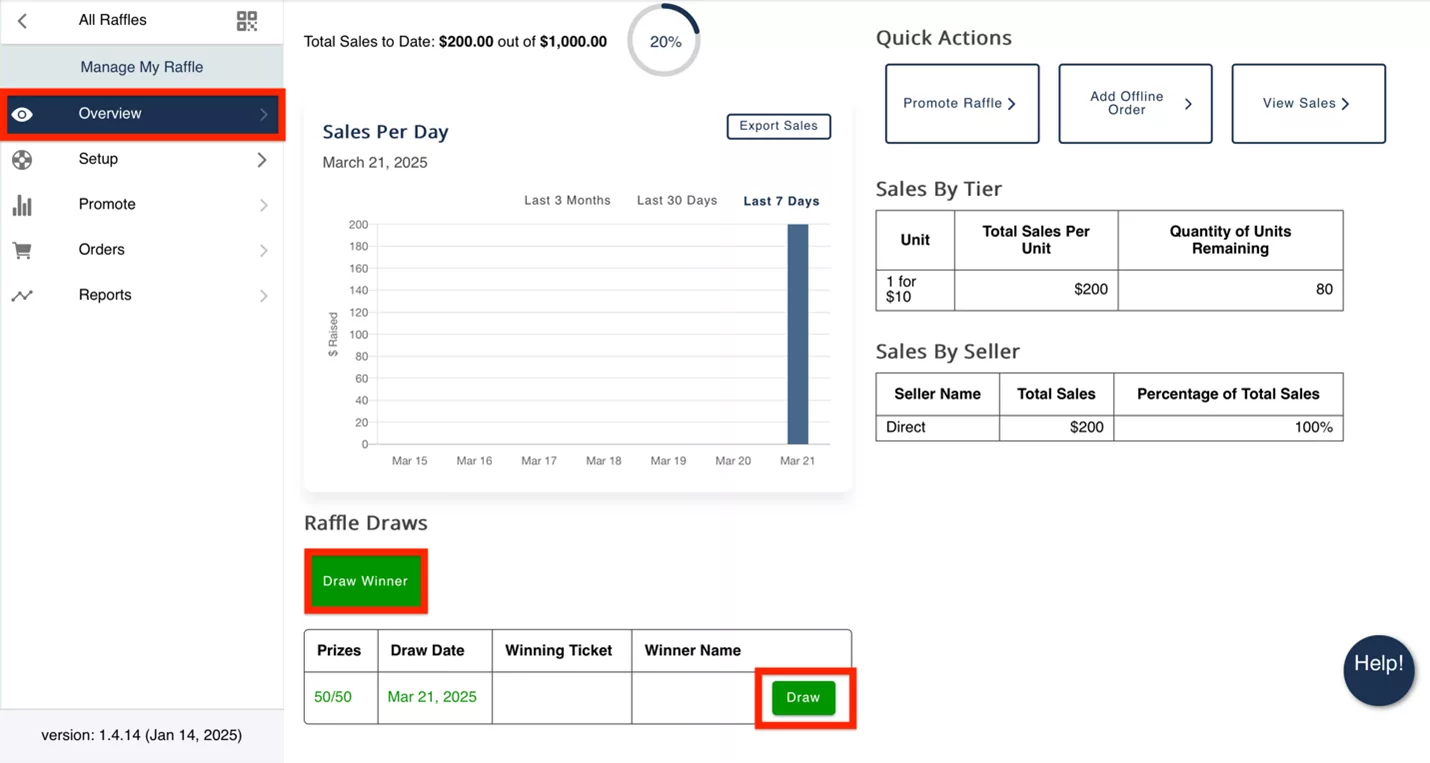
Draw Winner
In the Draw Winner window, choose the prize you are drawing for. If there’s only one prize, it will be selected automatically.
Next, click Download Report to download a report package for the draw. This package will outline all of the ticket numbers that have been sold. You may also use this report later for reconciliation.
Click the checkbox to confirm. This will enable the button to enter and Save the Winning Number.
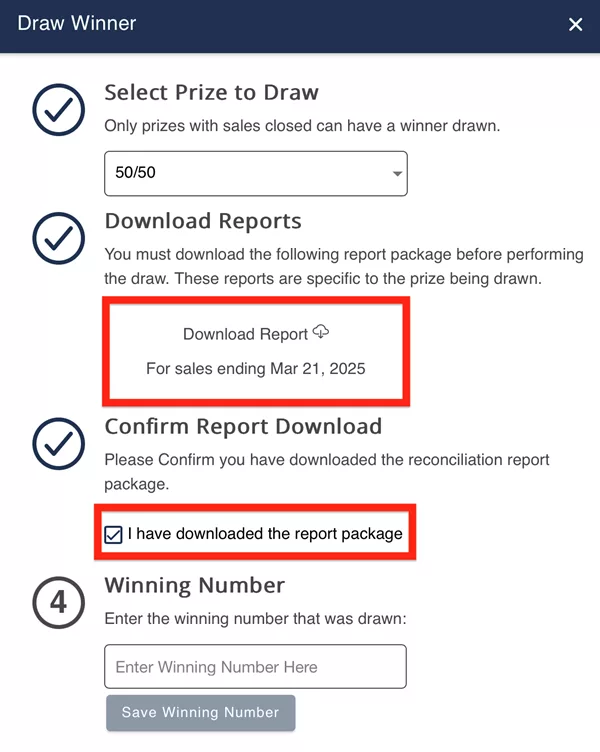
To draw the winning number outside of the system we recommend the following approaches:
- Print the ticket stubs of all sold tickets and place them in a barrel or drum for physical drawing. The ticket stubs are available for download by navigating to the Orders tab, then click Download Ticket Stubs.
- Download the ticket stubs report (same as the above) to know the number range of tickets that were sold. Afterwards, instead of printing the ticket stubs and placing them in a drum for physical drawing, you can use a random number picker online.
- Google has a free option available, where you enter the starting number (first ticket number sold) and max (last ticket number sold), and it will randomly select a ticket number within this range.
Selecting Save Winning Number will initiate a prompt to confirm the winning number and save the winning ticket details.
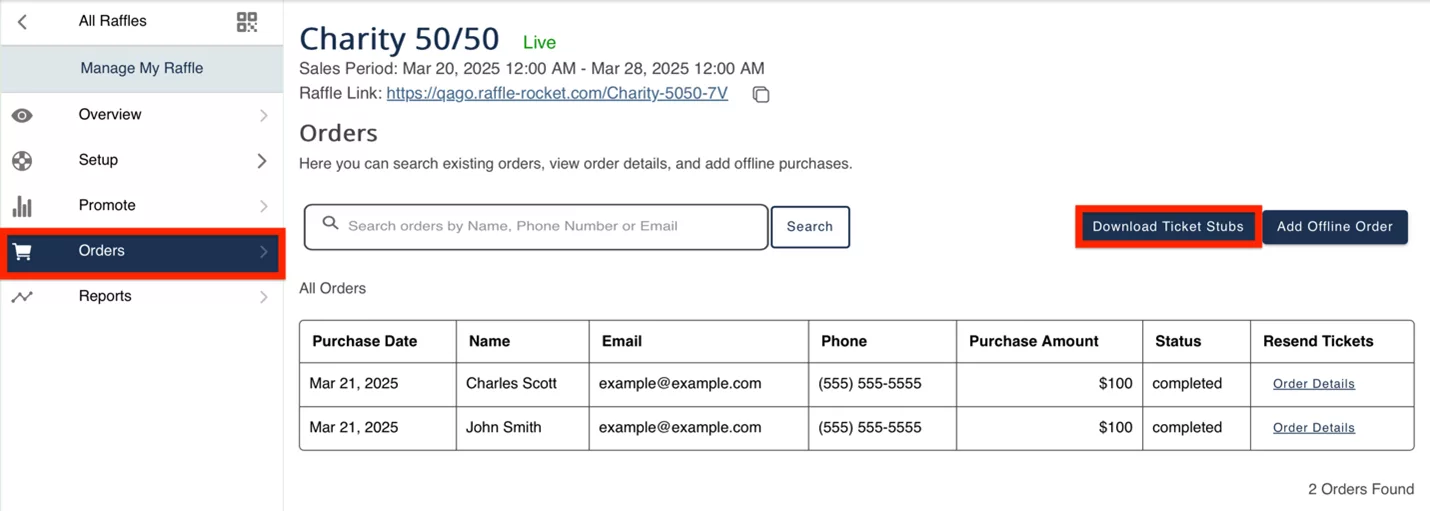
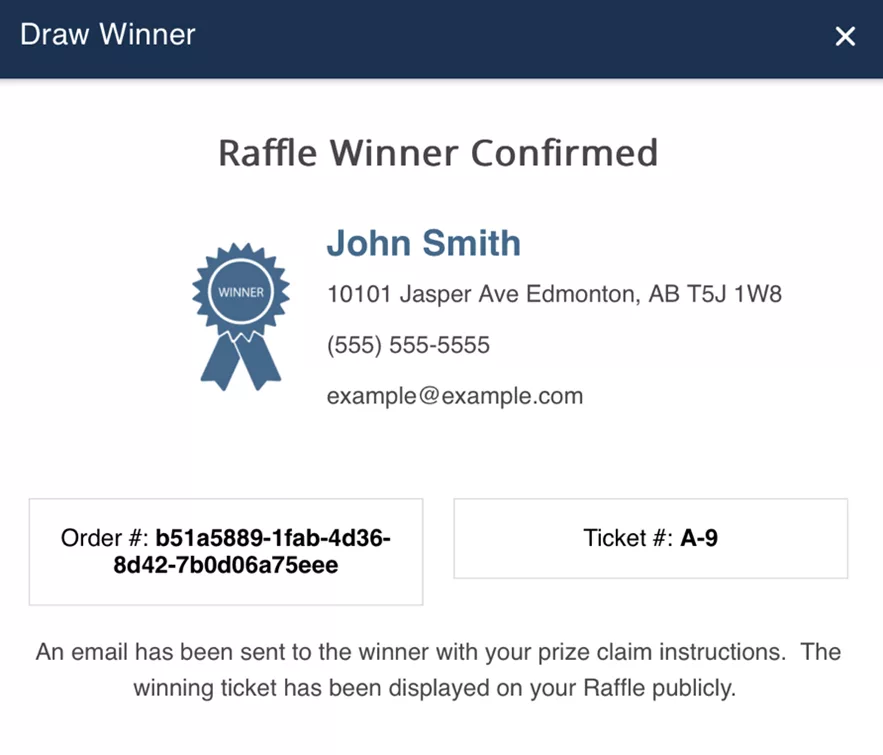
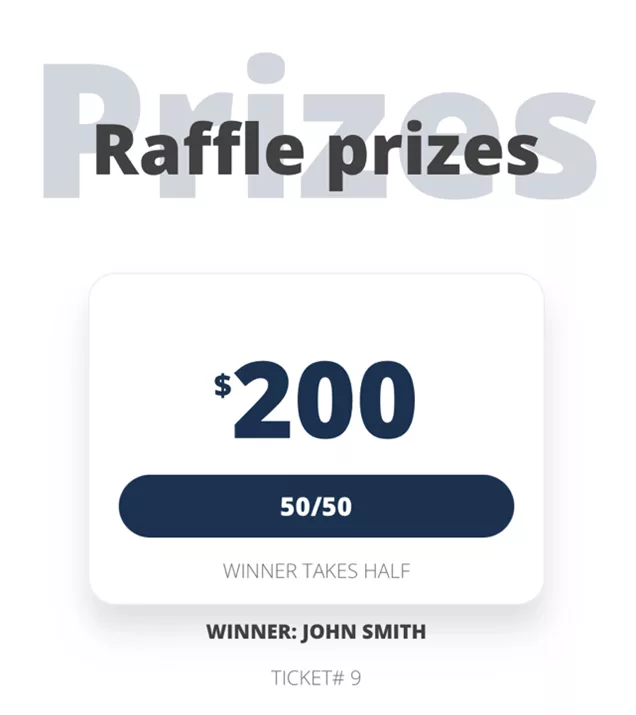
The winner will be displayed, as well as key details, including their phone number, address, email address and the winning ticket number.
If you have additional prizes to draw, you will repeat these 4 steps above.
Once the drawing is complete, the winner(s) will automatically receive an email with the Prize Claim Instructions provided in the About Raffle section.
All other participants will receive an email letting them know a winner has been drawn, encouraging them to view the raffle page to see who won.
Voiding Winner
If a winner needs to be redrawn—for example, if they don’t meet the age requirement—you can Void the draw for that prize and select a new winner.
In the prizes table, select Void.
Provide a reason for voiding the winner and confirm. This will enable the green Draw button for that prize again.
Repeat the drawing steps above to select a new winner.