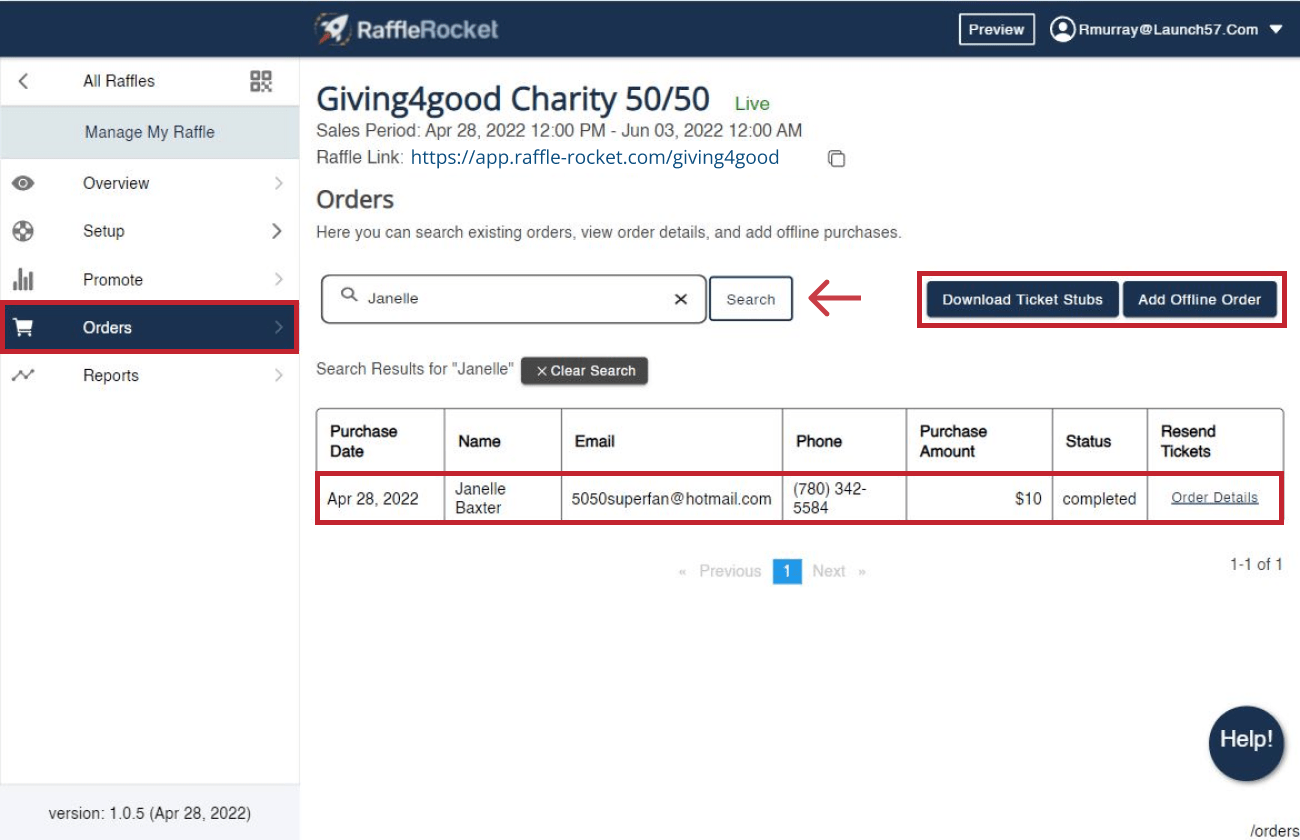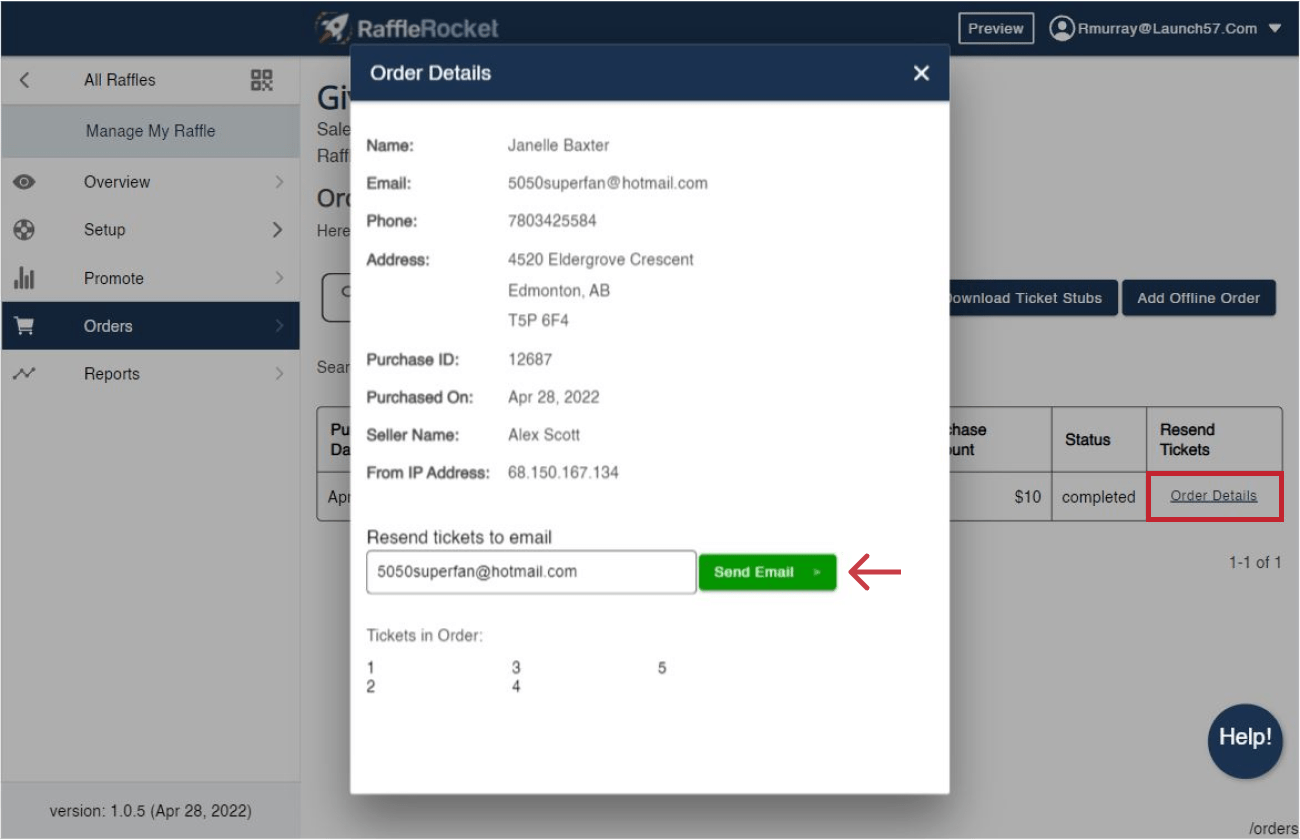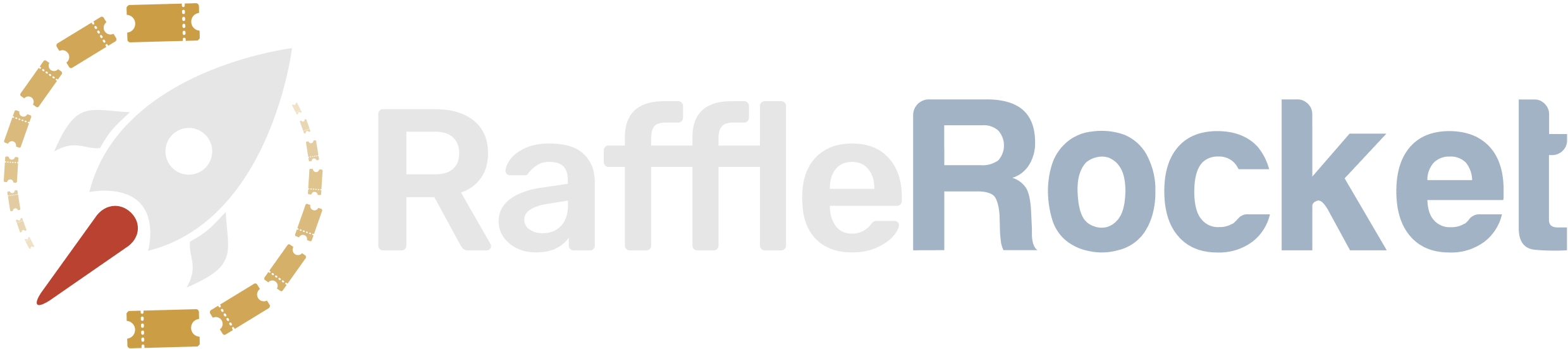Managing Your Raffle's Orders
Follow these steps to manage your raffle’s orders.
In your raffle dashboard, go to the navigation pane on the left side of your screen and select the Orders tab.
Orders
All purchases made will be listed on this page. Using the search field, you can quickly filter by a purchaser’s name, email, or phone number.
When a guest makes a purchase, the following details will be listed:
Purchase Date: The date when an order was made.
Name: The first and last name of the purchaser.
Email: The purchaser’s email address.
Phone: The purchaser’s phone number.
Purchase Amount: The amount spent on the order (keep in mind that guests may have more than one order if they decide to make multiple purchases throughout the event).
Status: An order’s status will be listed as either Completed or Void.
- Completed means that payment was successful and all tickets in the order are entered into the raffle
- Void means that all tickets in the order are ineligible to be in the raffle (e.g. if the order was refunded, tickets from that order would not be entered into the raffle)
Resend Tickets: Clicking on Order Details will open a modal containing a summary of the above information and all tickets from the order. An admin can then enter the guest’s email to resend their tickets if needed.
Additionally, raffle admins can print off all tickets by clicking Download Ticket Stubs.
If, during your event, you made any offline sales, you can add those orders to your raffle by clicking Add Offline Order.