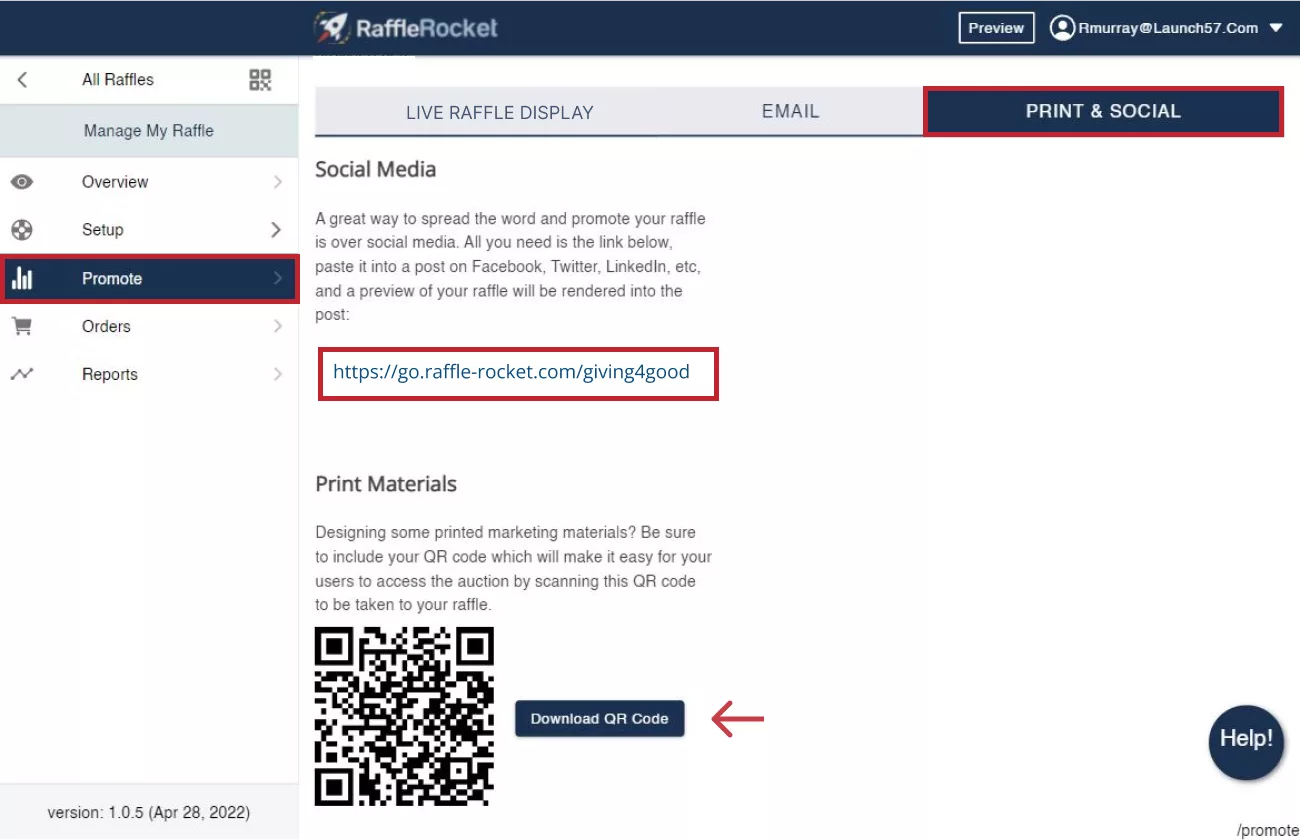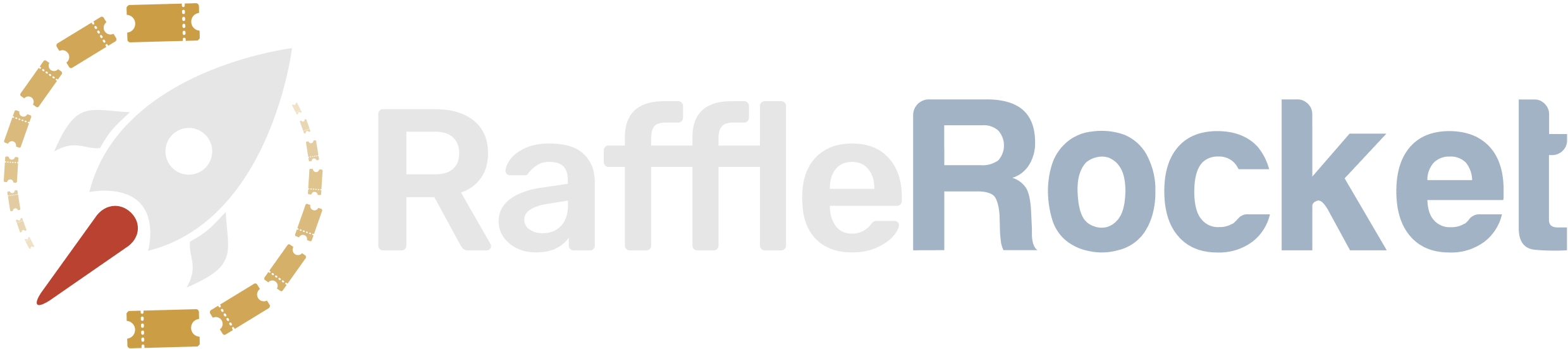Promote Your Raffle to Maximize Fundraising
Follow the steps below to promote your raffle:
In your raffle dashboard, go to the navigation pane on the left side of your screen and click on the Promote tab. From here, you can access the following promotional tabs: Live Display, Email, and Print & Social.
Live Display
The Live Display feature is a great way to showcase your raffle at an in-person event or during a livestream. It can help encourage guest participation, build excitement, and draw attention to your prizes.
Accessing the Live Display
- On the Promote screen, click on the Live Raffle Display tab.
- To open your raffle’s Live Display, click on the URL provided to preview it in your current browser.
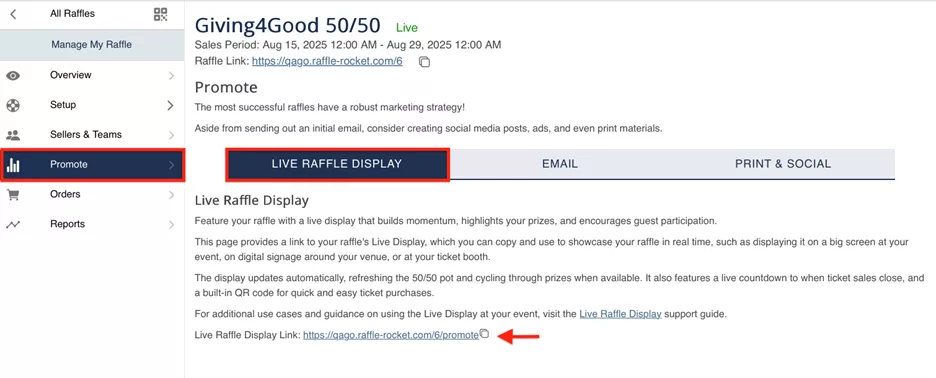
What Can Be Seen on the Live Display?
Below are the details that can appear on your raffle’s Live Display page. Some information included below will depend on the type of prize(s) offered in your raffle.
- Raffle QR Code
- Raffle Name
- Organization Logo (if provided)
- Raffle Page Color
- Countdown Timer
- The countdown begins once ticket sales start and will count down to the sales end date.
- Prize Information
- Current jackpot – refreshes every 30 seconds (only for 50/50 prizes).
- Prize value (only for cash and non-cash prizes).
- Prize images and descriptions.
- Prize draw date.
- Early Bird Labels
- Indicates if the prize is an early bird prize
- Displays the deadline to purchase tickets to be eligible for the early bird draw.
- Winner Information
- The winner’s name and winning ticket number will appear for each prize where a winner has been drawn.
For raffles with multiple prizes, the Live Display will cycle through each prize on a fixed, 10-second interval.
Note: The Live Display is primarily intended for 50/50s so guests can stay up to date on the growing prize pot. If you’re running a prize raffle, prize details will still be displayed; however, the amount raised will not be advertised.
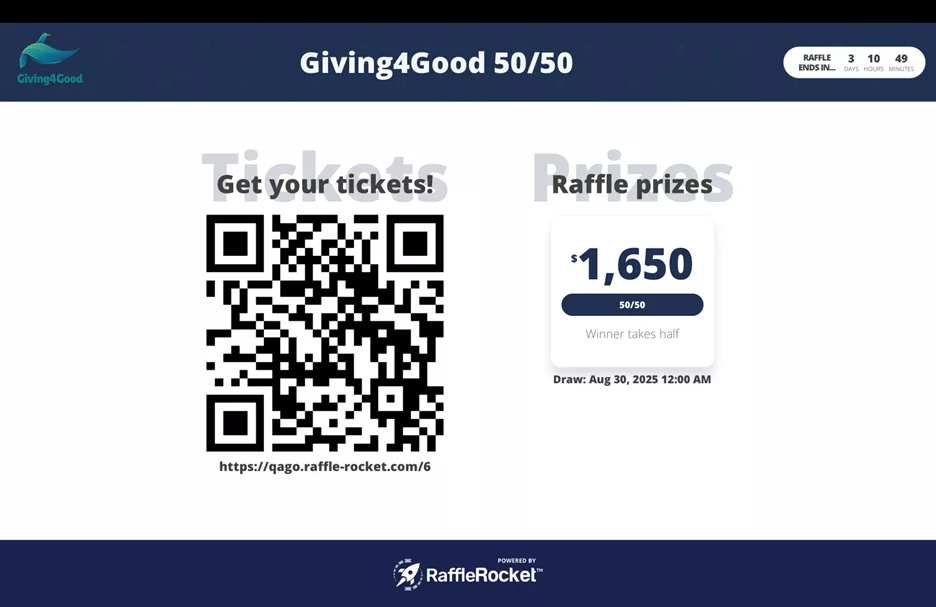
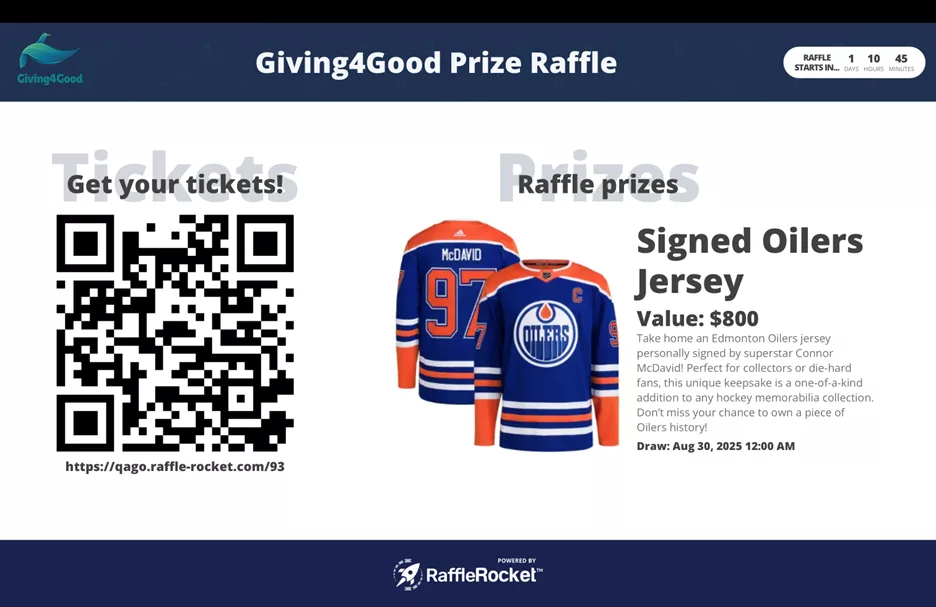
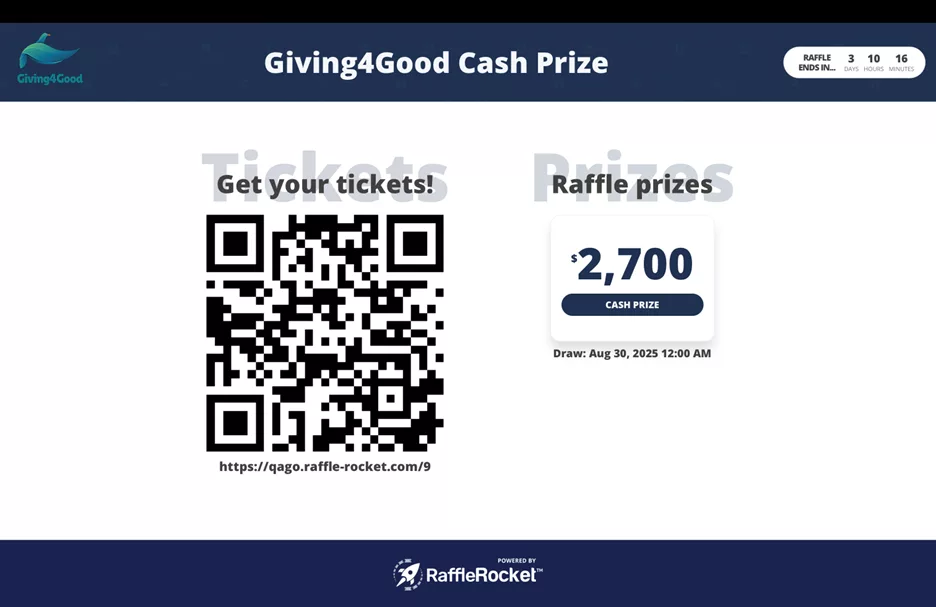
Popular Examples and Use Cases
Having your raffle on Live Display at your event can get people talking and more importantly, buying tickets. Its success has been proven at a variety of in-person events, and the key to driving sales is placing the display where people can’t ignore it.
Below are 3 popular examples of where Live Displays can shine and elevate your fundraiser:
1. Golf Tournaments
How to use it: Have Live Displays available in areas where golfers have to pass – registration tables, beside the clubhouse door, and inside the banquet area are great for capturing those ‘waiting around’ moments and can help keep your guests engaged.
Tips:
- Set up your displays near power outlets or bring a portable power source.
- Having signage next to the displays that can be seen at distance can work as an added touch point to bring attention to the displays.
2. Sporting Events
How to use it: Set up Live Displays near the entrance, concession stand, and the spectator zone so attendees can easily see current raffle details and scan the QR code to purchase tickets. With a 50/50 draw, guests can see the pot grow in real time from the display which helps build the excitement and boost sales.
Tips:
- Test outdoor displays ahead of time to ensure guests can see the screen in the sun. If there’s a glare, increasing the screen brightness will help.
- Along with the Live Displays, have volunteers walk around, promoting the raffle to spectators.
3. Corporate Events or Galas
How to use it: Set up Live Displays throughout lobbies, reception areas, and on screens around the venue to build interest and keep the raffle top-of-mind.
Tips:
- Coordinate with emcees or hosts so they can remind guests about the raffle throughout the event.
- If you’re running a 50/50 raffle, announce the winner before the night ends. For charitable events, winners may choose to donate their winnings back to the charity which can be exciting to announce to everyone in attendance.
Common Materials Needed for Live Displays
Most setups boil down to a few basics:
- One or more screens which can be:
- TVs
- Monitors
- Projectors
- Tablets
- Internet:
- Wi-Fi
- Hotspot
- A way to connect the screen and display:
- HDMI cable
- Wireless casting devices like Chromecast or AirPlay
- Depending on your space, you might also need a stand, mount, or shade cover.
Ways to Get the Live Display on the Big Screen
If you’re excited to use your Live Display but not sure how best to present it, check out the options below:
- HDMI cable from your laptop straight into the screen or projector: Once connected, simply open the display in an internet browser and go full screen on the browser window.
- Wireless via Chromecast: If you’re using the Chrome browser, you can wirelessly cast your internet browser to a TV or projector that supports Chromecast.
- AirPlay for Apple users: Apple users can mirror their screen wirelessly using AirPlay. This is a great choice for events already using Apple-based setups or if you’re running the Live Display from an Apple device.
- Smart TV browser: Open your raffle’s Live Display link directly from the Smart TV’s web browser, then enter full screen. The address bar should hide automatically, however if it doesn’t, most TVs will have a setting to hide this section of the browser (commonly known as Hide Menu or Hide Toolbar).
- Display on tablet devices: Perfect for booth-type setups, have the Live Display open in an internet browser, then have one or more tablets placed at each booth.
General and Technical Tips
- Test your setup ahead of time, ideally on the screens you plan to use during the event. If displaying a prize raffle, we recommend previewing the display prior to submitting your raffle for approval. Once your raffle is approved, prize descriptions cannot be edited.
- If connecting your Live Display from a laptop to a larger screen, we recommend plugging it in to charge, closing other tabs/apps, disabling sleep mode, and turning on Do Not Disturb to avoid disruptions.
- Smart TV browser quality can vary by brand. If the Live Display does not render well, we recommend using a casting method or connecting a laptop to the TV using an HDMI cable.
- The Live Display is not optimized for small screens, therefore casting from a mobile or tablet device is not recommended.
- If casting from a smaller laptop screen, we recommend zooming out the browser view to 75-90% before entering full screen to ensure that none of the display elements overlap.
- When casting your Live Display URL, the network quality can affect the sharpness and latency of the display. If the network is not stable, we recommend using an HDMI cable to present the Live Display instead of casting it from another device.
- Bookmarking the Live Display URL, especially when using a TV browser, can be helpful so the URL does not need to be re-typed each time.
- Position screens in high-traffic areas.
- Ensure strong Wi-Fi if using any wireless methods.
- If Wi-Fi isn’t available or stable, use a mobile hotspot to create your own internet connection. Just pay attention to data usage, battery drain, and the overall strength of your signal as these can affect the hotspot’s performance.
Raffle Rocket makes it easy to reach out to your past supporters. Follow the steps below to craft a promotional email, and if applicable, send directly to supporters from a previous raffle.
Email Message: Enter the details of your upcoming raffle and to encourage participation. Click Save once you’re message is completed. Do note that there is a limit of 500 characters.
Send A Sample: There is a preview of the email on the right side of the screen but it’s best practice to send one or more sample emails to ensure everything looks right and sends correctly! Enter one email at a time, and click Send.
Choose From Past Raffle: If you are a returning admin, you will be able to send this email directly to supporters from your previous raffles. For all first-time admins, this function won’t be available until you host a second raffle. You will still be able to copy the Sample Email and send invitations from your own inbox.
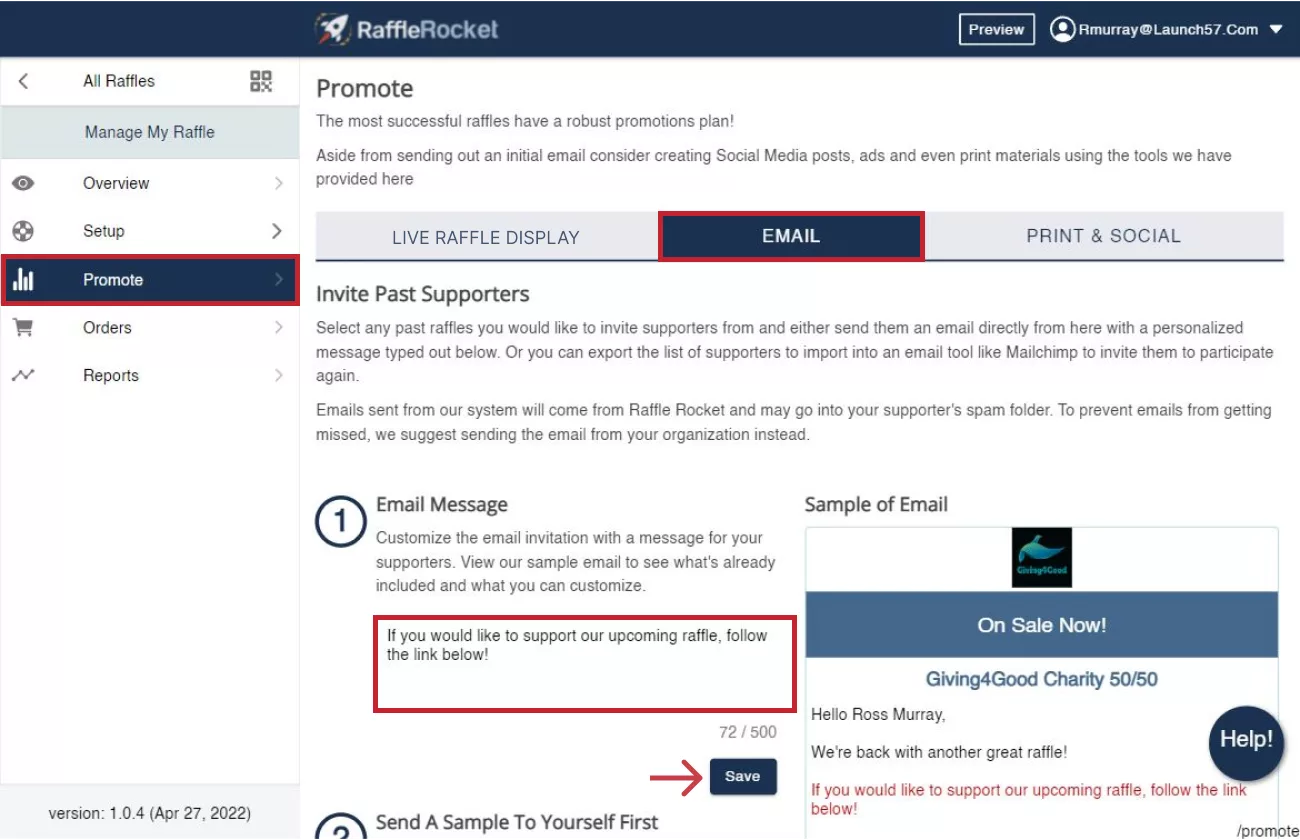
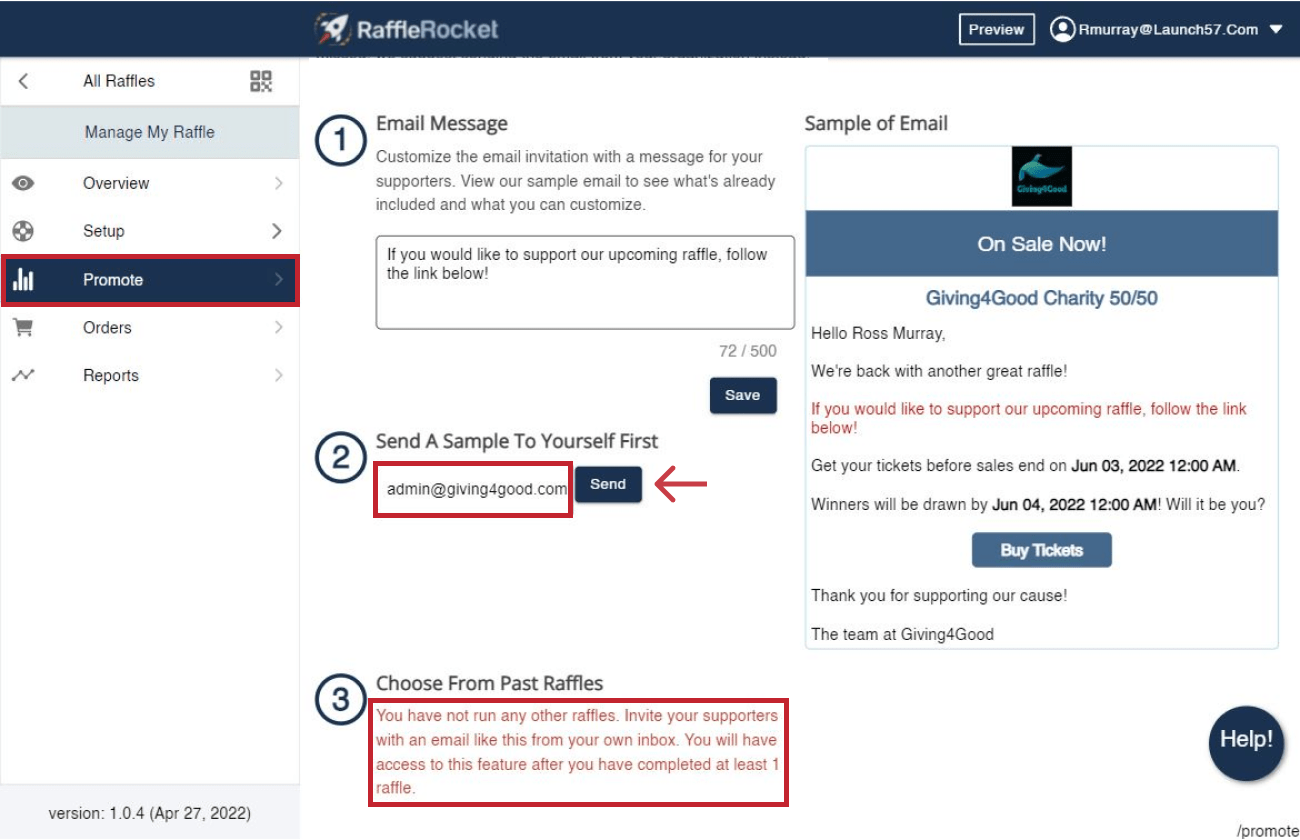
Print & Social
Once your raffle is live, you can easily share and invite supporters. Each raffle has its own URL link that is shareable across all social channels.
If you plan on creating physical posters, or sending out e-newsletters, include your raffle’s QR code. Supporters can scan this code to access your raffle directly. To copy the QR code, click Download QR Code.